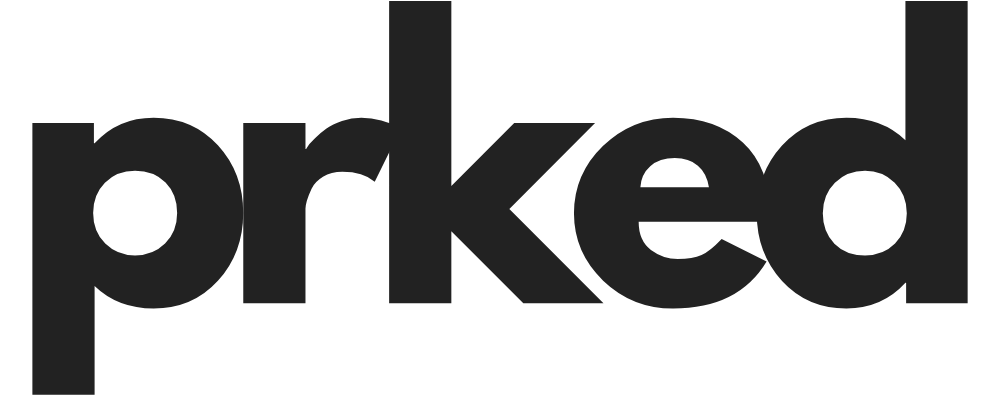Wiring Your New House for a Future-Proof Internet Experience (Yes, Attic APs Included!)
Hey everyone! So, you're building a new house. First off, congrats! That’s a HUGE undertaking & a super exciting time. You get to make all the decisions, from countertops to doorknobs. But here's something that often gets overlooked until it's too late: your home's nervous system. I'm talking about your internet wiring.
Honestly, getting this right from the start is one of the biggest favors you can do for your future self. In a world of 4K streaming, endless smart devices, work-from-home video calls, & online gaming, relying solely on Wi-Fi is like building a mansion & only putting in a single footpath. You need highways.
I've been through this process & have seen countless friends & clients tackle it, so I want to break down the best way to wire a new home for the internet, from the ground up. And yes, we'll absolutely cover how to properly handle those all-important ceiling-mounted Access Points (APs), including the ones that might run through your attic.
The Core Philosophy: Wires are Your Foundation
Before we get into the nitty-gritty, let's get one thing straight: wires are always better than wireless. Wi-Fi is for convenience. Ethernet is for speed & reliability. The goal of a great home network is to use wires for everything that can be wired, leaving the airwaves clear for the devices that truly must be wireless (like your phone & tablet).
Those all-in-one mesh Wi-Fi systems you see advertised? They're a decent solution for retrofitting an old house, but in a new build, you can do SO much better. A wired backbone for your network will crush a wireless mesh system in performance every single time.
The grand plan is simple: create a "home run" system. This means every single internet port in your house gets its own dedicated cable that runs all the way back to one central spot. No daisy-chaining, no weird splitters. Just clean, direct lines of data.
Step 1: Planning Your "Nerve Center" or Network Hub
First things first, you need to pick a spot for all your wiring to come together. This is often called a "structured media enclosure," a "network closet," or just the "hub."
This is where your modem, router, & main network switch will live. The ideal location is:
- Out of the way: A utility room, basement, or a dedicated closet works great.
- Temperature controlled: You don't want your expensive networking gear baking in a hot garage or freezing in a shed.
- Has power: You'll need a dedicated power outlet, preferably on its own circuit to avoid interference.
- Central, if possible: While not strictly necessary with a home-run setup, a somewhat central location can sometimes help equalize cable run lengths.
This hub is the heart of your home's network. All the Ethernet arteries will flow back to this single point.
Building a new home means lots of moving parts & often, temporary storage needs for everything from building materials to furniture for the new space. When your garage is full of boxes, finding a spot for your car can be a nightmare. This is actually where a service like Prked comes in handy. It connects you with homeowners in your area who are renting out their empty driveways or garage spaces. It's a pretty cool way to find a secure, affordable spot to park your car while your own garage is out of commission during the build.
Step 2: Choosing Your Weapon (The Right Cable)
Walk into a hardware store & you'll see a bunch of different "Cat" (Category) cables. It's confusing, I know. Let me simplify it for you.
- Cat5e: This is the old standard. It can handle Gigabit speeds (1 Gbps), but honestly, for a new build, you should aim higher.
- Cat6: This is the current sweet spot for residential wiring. It's affordable, can handle speeds up to 10 Gbps over typical household distances, & is the go-to for most professionals. This is what I'd recommend for 99% of new homes.
- Cat6a: The "a" stands for "augmented." It's thicker, less flexible, & more expensive, but it can reliably handle 10 Gbps over the full 100-meter (328 ft) distance. Overkill for most, but if you have a VERY large house or are a serious data hoarder with a 10GbE network planned, it's an option.
- Cat7 & Cat8: Don't bother. These are not TIA-recognized standards for residential use & are designed for data centers. They're difficult to terminate correctly & offer no real-world benefit in a home setting over Cat6a.
The #1 MOST IMPORTANT THING: Make sure you are using solid copper cable. Avoid "CCA" or "Copper-Clad Aluminum" cable like the plague. It's cheaper, but it's brittle, performs worse, & isn't compliant with safety standards for Power over Ethernet (PoE).
Step 3: Plan Your Drops (Where the Internet Comes Out)
Now for the fun part: deciding where you want your Ethernet ports (or "drops"). My advice? Go overboard. The cost of the cable is cheap. The labor to run it after the drywall is up is NOT.
Here's a good rule of thumb:
- Bedrooms: At least two drops. Think PC, smart TV, or a gaming console.
- Office: MINIMUM of four drops. In my office, I have a desktop, a network-attached storage (NAS) drive, a work laptop dock, & a printer. Four ports get used up fast!
- Living Room / Media Center: Four to six drops. Smart TV, streaming box (Apple TV, Shield), gaming console (PlayStation, Xbox), A/V receiver, Blu-ray player... you get the idea.
- Kitchen: One or two drops on a counter or in a pantry can be surprisingly useful for a smart hub or a small TV.
- Ceilings: This is CRITICAL for Wi-Fi. Plan for at least one ceiling drop on each floor, located centrally. We'll dive deeper into this below.
- Exterior Soffits: Thinking about security cameras? Run drops to the corners of your house under the eaves. This allows you to install high-quality PoE cameras later without fuss.
When you're talking to your electrician, be specific. "I want two Cat6 drops on this wall, next to the power outlet." Use low-voltage mounting brackets (often called mud rings) instead of fully enclosed boxes. This gives you more room to work & makes future upgrades easier.
Step 4: The Magic of Conduit
This is a pro-level tip that will make you look like a genius in ten years. Have your electrician run conduit—a plastic tube—for your cable runs, especially from your basement hub up to the attic. A 2-inch "smurf tube" (it's usually blue, hence the name) is perfect.
Why? Because it creates an open, protected highway for your cables. If, in 15 years, Cat6 is obsolete & we're all using fiber optic cables, you won't have to tear open your walls. You'll just tape the new cable to the old one, pull it through the conduit, & you're upgraded. It's a relatively small cost during a new build that provides MASSIVE future-proofing.
Step 5: The Attic & Ceiling APs - Doing It RIGHT
Okay, let's talk about getting that amazing, business-grade Wi-Fi with ceiling-mounted Access Points. This is the secret to flawless coverage. The APs are small discs that mount to your ceiling & are powered by the Ethernet cable itself using Power over Ethernet (PoE). This means no need for a power outlet in the ceiling!
But the attic introduces a challenge: heat & cold.
Your attic can become an oven in the summer & a freezer in the winter. Standard networking equipment like routers & switches are NOT designed to operate in those extreme temperatures. Putting a regular consumer-grade switch in your attic is a recipe for failure.
Here’s how to handle it correctly:
Keep Switches Out of the Attic (If Possible): The best solution is to keep your main PoE switch in your climate-controlled network hub in the basement or a closet. You then run the individual PoE Ethernet cables from that switch, up through the walls & attic, to each AP location. The cable itself is fine in the attic, but the sensitive electronics are not.
If You MUST Have a Switch in the Attic: Sometimes, it's unavoidable. If you need to place a switch in the attic (for example, to service multiple APs or cameras on the second floor), you MUST use an industrial-grade switch. These are built with components that have a much wider operating temperature range. They cost more, but they won't melt or freeze on you.
The APs Live Below the Ceiling: The access point itself is not installed in the attic. The cable drop comes through a small hole in the ceiling of your hallway, living room, etc., & the AP mounts directly to the drywall, covering the hole. The AP is therefore inside your conditioned living space, enjoying the same temperature you do. The cable just passes through the hot/cold attic.
For planning placement, you can even use free tools like the Ubiquiti Wi-Fi Design Center. You can upload your floor plan, and it will show you the projected signal coverage, helping you find the optimal spots for your APs.
Step 6: The Hub - Tying It All Together
Once all the cables are run back to your network hub, it's time to make it functional. Here's what you'll need:
A Patch Panel: This is a simple but brilliant piece of hardware. It's a essentially a rack-mountable bar with a bunch of female Ethernet ports on the front & a place to "punch down" & permanently connect the in-wall cables on the back. This makes your installation clean & permanent. The in-wall wiring never has to be touched again.
A Network Switch: This is the brain of the operation. It's a box with a ton of Ethernet ports. You'll use short patch cables to connect from your patch panel to the switch. If you're using PoE for APs or cameras, you'll need a PoE switch. It detects which devices need power & sends it automatically.
Your Router & Modem: The line from your Internet Service Provider (ISP) goes into the modem. The modem then connects to the WAN port on your router. A single LAN port from your router then connects to your main switch, feeding internet to all the other ports.
A Rack: To keep all this organized, a small wall-mounted server rack (a 6U or 9U is plenty for a home) is a fantastic investment. It keeps everything neat, allows for good airflow, & looks incredibly professional.
A Note on DIY vs. Hiring It Out
Here's a piece of insider advice: not all electricians are data-cabling experts. They are masters of high-voltage power, but low-voltage data cabling has its own set of rules. A poorly terminated Ethernet jack can cause all sorts of headaches.
A great compromise is to have the electricians run all the cables from the drops to the hub, leaving a few extra feet of slack on each end. Then, you can either learn to terminate the keystone jacks & the patch panel yourself (it's not that hard, & there are tons of YouTube videos!) or hire a low-voltage or IT specialist to do the final terminations. This ensures the physical runs are done efficiently, but the delicate data connections are done perfectly.
While you're managing this project, remember that a new build can also be an opportunity to declutter & maybe even make a little extra cash. As you unpack, you might realize you have a ton of stuff you don't need anymore, or that your new, efficient home leaves you with an empty spare room, attic, or garage bay. You can actually list that unused space on Prked. It’s a platform that helps people find affordable storage by connecting them with homeowners who have extra space. It's a great way to generate some passive income from a part of your house you aren't even using.
The Final Result
By following these steps, you'll have a home network that is rock-solid, lightning-fast, & ready for whatever the future of technology throws at it. You'll have incredible Wi-Fi coverage with no dead zones, & lag-free, high-speed connections for all your critical devices.
Building a new house is all about getting the foundation right. Your digital foundation is just as important as your concrete one. Putting in the thought & effort now will pay off for decades to come.
Hope this was helpful! Let me know if you have any questions about the process. Good luck with the build