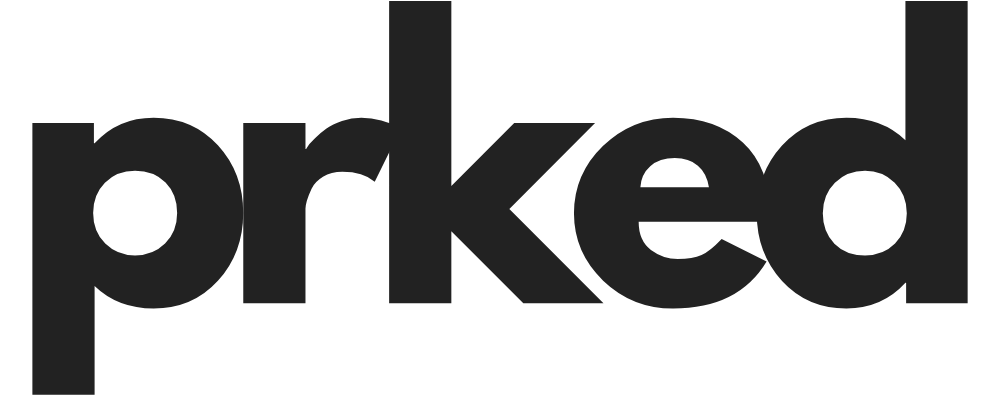So you’re all set for a relaxing session of trucking, you fire up American Truck Simulator or Euro Truck Simulator 2, head to your garage manager to admire your fleet &… BAM. Crash to desktop. It’s one of the most frustratingly common issues in these games, & honestly, it almost always comes down to one thing: mods.
Here's the thing, when your game suddenly implodes just from trying to look at your own trucks, it’s a sure sign that something in your game files is deeply unhappy. I’ve been there, staring at my monitor in disbelief, & I’ve spent countless hours scrolling through forums & tinkering with my game to figure it out. The good news is, it's usually fixable. You just need to know where to look.
Let's walk through how to diagnose & fix this problem, from the simplest checks to the more in-depth solutions.
The First & Easiest Step: Verify Your Game Files
Before you start tearing your mods folder apart, let’s do the easiest thing first. Sometimes, for reasons only the tech gods understand, game files can get corrupted. A game update, a system hiccup, who knows. Verifying the integrity of your game files is like a basic health check-up for your game.
Here’s how to do it on Steam (which is where most of us are playing):
- Open your Steam Library.
- Right-click on American Truck Simulator or Euro Truck Simulator 2.
- Go to Properties.
- Click on the Installed Files tab.
- Click on "Verify integrity of game files".
Steam will then scan your game files & compare them to the ones on their servers. If it finds anything missing or corrupted, it will re-download those specific files. It’s a simple process & you’d be surprised how often this can fix weird, unexplainable crashes. It's a long shot for this specific garage issue, but it's so easy it's ALWAYS worth trying first.
The Real Culprit: Your Mods
Okay, so verifying the files didn’t work. Let’s be real, it was probably a long shot anyway. 99% of the time, a garage crash is a mod issue. The game tries to load a thumbnail or data for a truck in your garage, can't find what it's looking for because of a mod problem, & just gives up.
This can happen for a few reasons:
- You removed a mod without selling the truck first. This is the BIG one. If you have a driver in a cool modded truck & you decide you don’t want that mod anymore & just delete the file, your save game still knows that driver is supposed to be in that truck. When you open the garage, the game goes "okay, show me Bob's Kenworth W900 from mod 'xyz.scs'" & when it can't find 'xyz.scs', it panics & crashes.
- A mod is outdated. SCS Software is constantly updating ATS & ETS2. These updates often change fundamental aspects of the game, like truck models, engine sounds, or the lighting system. If a mod hasn't been updated by its creator to work with the latest version of the game, it can cause all sorts of problems, including our dreaded garage crash.
- You have conflicting mods. Sometimes two mods just don't play well together. Maybe you have two different sound mods that both try to change the engine sounds for a specific truck, or two accessory mods that are incompatible. The game gets confused & crashes.
How to Start Troubleshooting Your Mods
So, how do you figure out which mod is the problem child? This is where a little detective work comes in.
The Magic of game.log.txt
Your number one tool in this fight is a little file called game.log.txt. Every time you run the game, it creates a log of everything that happens. When the game crashes, the last few lines of this log file will often point you directly to the source of the problem.
Here's where to find it:
- Go to your Documents folder.
- Open the American Truck Simulator or Euro Truck Simulator 2 folder.
- Inside, you'll find
game.log.txt.
Open this file with any text editor (like Notepad). It's going to look like a bunch of gibberish at first, but don't worry. You're looking for error messages, usually right near the end of the file. Look for lines that contain words like "error," "failed," "missing," or "unsupported." Often, you'll see a line that mentions a specific truck part or a .sii file, which is a game data file. This will usually give you a clue as to which mod is causing the issue.
For example, you might see something like this:
<ERROR> [unit] File '/def/vehicle/truck/kenworth.w900/accessory/exhaust/shape1.sii', line 2:
<ERROR> Included at '/def/vehicle/truck/kenworth.w900/accessory/exhaust.sii', line 7:
This is a pretty clear indicator that there's a problem with a Kenworth W900 exhaust mod.
The Process of Elimination
If the game log is too confusing, you can always fall back on the good old process of elimination. It's tedious, but it works.
- Go to your mod manager in the game.
- Disable ALL of your mods.
- Load your game profile. If it loads without crashing when you open the garage, you know for a fact that it's a mod issue.
- Now, start re-enabling your mods one by one, or in small groups. After each one, load your game & check the garage.
- Eventually, you'll re-enable a mod & the game will crash. BINGO. You've found the culprit.
It's a good idea to start with your truck mods, then accessory mods, then trailer mods, as these are the most likely to cause garage-related crashes.
Okay, I Found the Problem Mod. Now What?
Once you've identified the mod that's causing the crash, you have a few options.
The Easy Fix: Update or Remove the Mod
The first thing you should do is check if there's an updated version of the mod available. Head over to the Steam Workshop, the SCS Forums, or wherever you downloaded the mod from. Mod creators are usually pretty good about keeping their mods up to date, so there's a good chance a new version is waiting for you.
If there's no update, & the mod is causing problems, you might have to just remove it. But remember what we said earlier: do NOT just delete the mod file if you have trucks or accessories from that mod in your game! You'll just make the problem worse.
The "Sell Everything" Method
If you can, you need to sell off any assets from the problematic mod before you disable it.
- Make sure the problematic mod is enabled.
- Load your game.
- Go to your truck manager & sell any trucks that use parts from that mod. Do the same for any trailers.
- Once you've sold everything, you can safely disable or remove the mod.
The problem, of course, is that sometimes the crash is so immediate you can't even get into the manager to sell the truck. This is where things get a bit more complicated.
Advanced Troubleshooting: When You Can't Even Open the Garage
If the crash is preventing you from even accessing the garage or truck manager, you're in a bit of a pickle. But don't despair, there are still a few tricks you can try.
Rolling Back to a Previous Game Version
This is a surprisingly effective solution, especially after a major game update. The idea is to go back to an older version of the game where your mods were still working, sell off the problem trucks, & then update the game again.
Here's how to do it in Steam:
- Right-click on your game in the Steam library & go to Properties.
- Go to the Betas tab.
- In the dropdown menu, select a previous version. For example, if the game just updated to 1.50, you might want to roll back to "temporary_1_49".
- Steam will download the older version of the game.
- Once it's done, launch the game. You'll likely get a warning that your save is from a newer version, which is fine.
- Load your profile, sell off the problem trucks, & save your game.
- Now, go back to the Betas tab in Steam & select "None" to update back to the latest version.
Your save game should now load without the problematic mod assets, & hopefully, without the crash.
The FPS Limiter Trick
This is a weird one, but I've seen it work. Sometimes, the game crashes so fast because it's trying to load everything at once. By artificially slowing the game down, you can sometimes sneak in & sell the truck before the crash happens.
- In the game's graphics settings, find the FPS limiter.
- Set it to a VERY low value, like 10 or even lower.
- The game will become a slideshow, but you might just have enough time to navigate to the truck manager, click on the broken truck, & hit "sell" before the game crashes.
It's a desperate measure, but it's worth a shot if nothing else is working.
Preventing Future Crashes: Best Practices for Modding
Once you've fixed the problem, you'll want to avoid it happening again. Here are a few tips for a more stable, crash-free trucking experience:
- NEVER give your hired drivers modded trucks. Seriously, just don't do it. It's a recipe for disaster. Stick to vanilla trucks for your employees. It might be less exciting, but it will save you SO many headaches in the long run.
- Be careful with mods that affect all trucks. Things like sound mods, physics mods, or universal accessory mods can be great, but they can also be a single point of failure. If one of these mods breaks, it can affect your entire fleet.
- Keep your mods organized. Use a mod manager & keep an eye on when your mods were last updated. If a mod hasn't been touched in a year or two, it's probably not going to work with the latest version of the game.
- Always sell modded assets before removing a mod. I know I've said it a few times, but it's the most important rule of modding.
Finding Parking in the Real World
Speaking of garages, all this talk of virtual trucking reminds me of the real-world challenges truckers & drivers face every day. Finding a safe & convenient place to park your rig can be a major hassle. It's funny how we can have dozens of virtual garages in a game, but finding a single good parking spot in a busy city can feel impossible.
For those of us who also drive in the real world, whether it's a big rig or just our daily driver, services like Prked are making a huge difference. Turns out, there are homeowners with empty driveways & garages who are happy to rent them out. Prked connects drivers with these homeowners, offering a simple & affordable solution to the age-old parking problem. It's a pretty cool idea that takes some of the stress out of urban driving.
And if you're looking for a way to make some extra cash, you could even list your own unused driveway or garage on Prked & turn that empty space into a source of passive income. It's a win-win for everyone.
I know how frustrating it can be when your game isn't working right. Hopefully, these tips will help you get back on the road & hauling cargo in no time. The trucking sim community is full of helpful people, so if you're still stuck, don't be afraid to ask for help on the SCS Forums or on Reddit. Just be sure to have your game.log.txt file handy!
Let me know if this was helpful, or if you have any other tricks for fixing a crashing game. Happy trucking