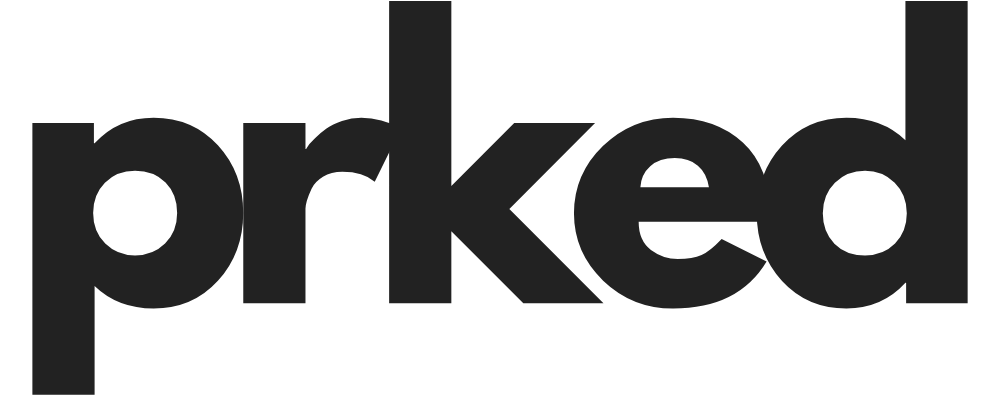How to Utilize Windsurf for Open Source Projects
Introduction: Surfing the Open Source Waves
Welcome to the world of Windsurf, an AI-powered IDE that has taken the development community by storm. In today's fast-paced tech landscape, open source projects have emerged as vital platforms that foster collaboration & innovation. They connect developers from diverse backgrounds, allowing them to work together to create, share, & improve software. With the capabilities of Windsurf, open source contributions can reach new heights — offering tools that not only enhance coding efficiency but also streamline collaboration.
Section 1: What is Windsurf? Unveiling the Magic
1.1 Understanding the Windsurf Editor
So, what exactly is
Windsurf? Picture this: a next-gen IDE that merges the brilliance of AI with the intricacies of coding. Unlike traditional IDEs that require manual setups & adjustments, Windsurf is built to ensure a FLOW state. It provides a seamless environment tailored to developers, enhancing productivity with features that were previously just dreams.
Key features that make Windsurf shine brighter than the rest include:
- Agentic Workflows: These workflows allow for a more intuitive interaction between the user & the IDE.
- Seamless Integration with AI: The integration of AI in Windsurf helps tackle coding challenges & offers suggestions throughout the development process.
1.2 The Role of AI in Development
Incorporating AI into coding isn't just about automation; it's about transforming how we approach software development. AI impacts productivity profoundly. With Windsurf, AI becomes an invaluable collaborator, reducing repetitive tasks & streamlining complex problem-solving. This is where the concept of
Flows comes into play — a merging of Agents + Copilots to create a cohesive development experience. If you want to dive deeper into Flows, check out the
Learn AI flows.
Section 2: Setting Sail: Getting Started with Windsurf
2.1 Installation and Setup
Ready to set sail? Here’s how to get started with Windsurf on different platforms:
- Mac, Windows, & Linux users can find all the necessary download options to get started.
- Once downloaded, the initial configuration and onboarding process is a breeze, making it easy to launch your first project. For specific instructions, refer to the Getting Started guide.
2.2 Navigating the User Interface
As you dive into Windsurf, you'll notice its user-friendly interface. Here’s what to expect:
- Main Panels: A clean layout that showcases the editor window and toolbars designed for efficiency.
- Editor Window: This is where the magic happens! Customize your workspace to fit the needs of open source contributions, ensuring a smooth coding journey.
Section 3: Riding the Open Source Wave with Windsurf
3.1 Understanding Project Needs
Open source projects have unique requirements that can sometimes be daunting. Utilizing Windsurf’s features can help meet those needs effectively:
- Multi-file Editing: Perfect for handling large codebases, Windsurf’s ability to manage several files simultaneously is a game changer.
- Context Awareness in Coding: This feature helps keep everything related at your fingertips, eliminating the need for constant searching. You can learn more about Windsurf features here.
3.2 Collaboration Tools within Windsurf
Collaboration is vital in open source projects. Windsurf enhances teamwork in significant ways:
- Real-Time Collaboration: Whether it's through GitHub or Discord, Windsurf ensures that every contribution is seen in real-time, bridging the gap between remote developers.
3.3 Project Management and Issue Tracking
Efficient project management is essential for successful open source contributions:
- Using Windsurf in conjunction with Git streamlines version control. The AI can even assist in crafting clear & concise commit messages, an essential Explain Fix feature for easy tracking.
- Manage pull requests with ease and carry out code reviews effectively, ensuring that every contribution maintains high standards.
Section 4: Leveraging Cascade: The AI Assistant
4.1 Introduction to Cascade and its Capabilities
Meet Cascade, Windsurf's AI assistant. Cascade is not just another coding tool; it's your coding partner! With its features, you can:
- Improve your coding, debugging, & fixing processes effortlessly. To get started, explore Windsurf's Agent - Cascade for more details.
4.2 Cascade in Action: Practical Examples
How can Cascade make a real difference in your open source project? Here are some practical examples:
- Handling Common Coding Tasks: Cascade can automate routine tasks, allowing you to focus on the bigger picture.
- Generating Suggestions: This feature can offer meaningful suggestions for enhancements and improvements in your project.
4.3 Style Guides & Code Quality
Maintaining code quality is paramount:
- Use the linter integration to ensure adherence to style guides automatically. Cascade will highlight and correct errors in real-time, enhancing the overall quality of your code. Check it out with the Linter Integration.
Section 5: Enhancing Your Workflow with Extensions
5.1 Introduction to Codeium Extensions
Extend Windsurf’s capabilities even further with
Codeium extensions. These add-ons can significantly boost functionality. For a full overview of features, check out
Windsurf Editor.
5.2 Combining Tools for Maximum Efficiency
Integrating Windsurf with other tools, such as Figma for project design or Trello for task management, can streamline your workflow. Best practices can help ensure you get the most out of your tools while maintaining a smooth coding experience.
Section 6: Engaging with the Community
6.1 Joining the Windsurf Community
Getting involved with the Windsurf community can enhance your contributions to open source projects:
- Access forums, resources, & support from fellow developers. Don’t miss out on becoming a part of this active community via Windsurf Support.
6.2 Sharing Your Open Source Projects
Showcasing your project within the Windsurf community is a great way to gain feedback & support. Tips for effective showcasing can help you build recognition & contribute even more significantly to the community.
Conclusion: Catching the Next Wave
In summary, using Windsurf for open source projects is a definite win-win! This powerful AI IDE can streamline your contributions, enhance collaboration, & improve code quality. So why wait? Jump in, start utilizing Windsurf, & make your mark in the open-source community!
Inviting you to join the Windsurf community and embrace this innovative tool in your upcoming project contributions. Together, let’s ride the next wave of open source development!