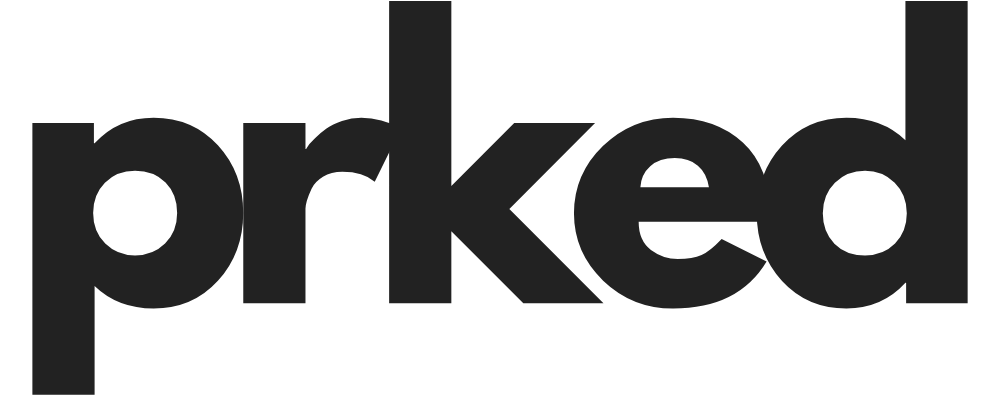Troubleshooting Common Issues Users Face While Interacting with Grok
Introduction
Have you ever pondered how advanced AI can sometimes trip over simple tasks? You might think that with the rise of sophisticated technologies like Grok, we shouldn't face any hiccups, right? But even the best-designed conversational AIs by xAI can occasionally stumble on user interactions.
Grok is touted for its engaging conversational abilities and dynamic functionalities; however, users frequently reported facing some common issues that can be quite frustrating. That's why it’s essential to navigate these common problems effectively.
This guide dives DEEP into troubleshooting the most frequently encountered problems users face while interacting with Grok, ensuring a seamless experience. Whether you're struggling with login problems, connection issues, or memory glitches, we’ll get you sorted out!
1. Understanding Grok: The Basics
1.1 What is Grok?
Grok is not just your standard AI chatbot. It’s an innovative conversational AI designed by
xAI. Its primary aim is to understand human inquiries and provide relevant responses, making it a nifty tool for anything from casual chatting to more complex problem-solving. With its powerful integration capabilities, Grok seamlessly interacts with various xAI tools, delivering a holistic user experience.
1.2 Core Features Users Love
The features that keep users coming back to Grok are numerous but include:
- Generative AI Capabilities: Grok can create unique responses based on user prompts.
- Natural Language Processing (NLP) Skills: It understands and processes human language in real-time, enhancing user interaction.
- Real-Time Information Retrieval: Grok can fetch the latest info from the web, ensuring your questions are met with up-to-date responses.
2. Common Issues Users Encounter with Grok
2.1 Authentication & Access Issues
Several users struggle with authentication challenges:
- Many find themselves unable to sign in due to forgotten passwords or email issues.
- Premium status verification complications can also hinder access.
You’re not alone—many have faced similar predicaments, as seen on Reddit and Latenode.
2.2 Connectivity Challenges
Connectivity can become a REAL fly in the ointment:
- Users regularly experience connection drops, with interactions interrupted.
- Slow response times or total timeouts can be commonplace during peak hours.
- Technical glitches on the xAI platform can add to user frustrations.
2.3 Memory & Context Problems
Ever had Grok forget the details of your conversation mid-way?
- Users often report Grok having trouble remembering previous details,
- Especially during lengthy dialogues, leading to fragmented discussions.
- It might confuse context, like mixing up ‘yesterday’ with ‘today’—a classic rookie AI mistake! Reference Reddit observations to see others experiences.
3. Troubleshooting Each Issue: Step-by-Step Solutions
3.1 Fixing Authentication Issues
3.1.1 Ensuring Correct Credentials
To ensure that you’re logging in accurately:
- Double-check the email you’re using, typos happen!
- Follow the recovery processes for forgotten passwords—it’s usually just a matter of a few clicks to get back in!
3.1.2 Verifying Subscription Status
- Go into your xAI account settings and make sure your Premium status is active. Sometimes, it’s a simple case of needing to renew or upgrade your subscription.
3.2 Tackling Connectivity Issues
3.2.1 Basic Network Troubleshooting
- Check your Wi-Fi connections: sometimes the problem is as simple as being out of range.
- Reboot your devices & routers—it works like magic for many connectivity frustrations.
3.2.2 Direct Troubleshooting on Grok
- Keep an eye on service outages or updates from xAI's status page—it could save you a lot of hassle!
3.3 Addressing Memory & Context Problems
- As you chat with Grok, jot down crucial points! It’ll help keep track of important information for longer conversations.
3.3.2 Tips for Reminder Mechanisms
- Consider using third-party tools or reminders to help you manage ongoing dialogues with Grok. It’ll make the conversation flow a lot smoother!
4. Performance Enhancements for a Smoother Experience
4.1 Optimizing Interaction Strategies
- The secret sauce? Clear & concise questioning techniques. The better you articulate your needs, the better Grok can respond.
- Using context effectively can lead to better follow-ups, making the dialogue much richer.
4.2 Adjusting Settings to Improve Performance
- Dive into Grok's settings and tweak them for optimal performance—it’s as easy as changing up a few parameters.
4.3 Community Recommendations
- Pulling ideas from Reddit threads can be golden! Many users share tips and tricks that can significantly enhance their experience.
5. Getting Help: Support Channels & Resources
5.1 Official Support Options
- If you’re in hot water and need assistance, accessing xAI customer support is crucial.
- Their FAQ section and community forums are filled with useful insights to resolve common queries.
5.2 User Communities & Forums
- Joining communities like Reddit can be beneficial for real-time solutions.
- You can exchange troubleshooting experiences with fellow users, making it a supportive environment.
6. Special Section: Avoiding Future Pitfalls
6.1 Staying Updated with Grok Features
- Keeping up with Grok's latest features can save you from running into pitfalls later on. Always stay informed about updates.
6.2 Learning from Community Experiences
- Use the shared knowledge of others to sidestep common mistakes—community wisdom is a powerful tool!
Conclusion
In conclusion, navigating Grok can sometimes feel like a rollercoaster ride, but with the right troubleshooting strategies, you can easily tackle the bumps along the way. Embrace the quirks of Grok—it’s part of what makes it unique! Sharing your experiences not only helps you but also creates a community that supports each other in maximizing the use of Grok.
Now that you've got the inside scoop on troubleshooting, dive in and let Grok make your day smoother!