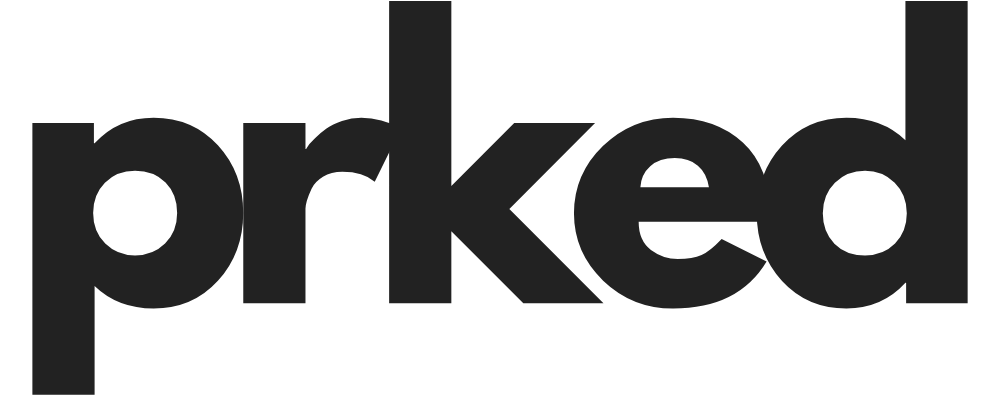Tips for Transitioning to Windsurf from Other IDEs
Introduction: Riding the Winds of Change
Welcome to the new era of coding with
Windsurf IDE! This innovative platform, which has evolved from
Codeium, aims to revolutionize your coding experience by combining powerful AI capabilities with user-centric design. Windsurf is built with a laser focus on enhancing user experience & efficiency, allowing developers to code like they never have before.
Transitioning smoothly from a familiar Integrated Development Environment (IDE) to Windsurf is critical in order to take full advantage of its features. With the growing popularity of AI-powered IDEs in the coding community, it's time to embrace these advancements and make the leap to a more productive and enjoyable development environment.
Section 1: Why Choose Windsurf?
When weighing your options, it’s important to know why Windsurf stands out among its competitors like VS Code and Cursor. Here are some unique advantages that make Windsurf a top choice:
- Performance & Functionality: Windsurf shines in speed and responsiveness, making it a delight to use for both small scripts and larger projects.
- User-friendly Interface: A clean and intuitive design makes it easy for you to dive right in, without needing to navigate through endless menus and settings. This aspect has been highlighted in user testimonials from platforms like Reddit, where many have noted, “Windsurf is amazing & no Claude 3.5 Sonnet limits” for its seamless transition from Codeium.
Whether you are just starting or are a seasoned developer, choosing Windsurf might be the best decision you make for your coding journey.
Section 2: Familiarize Yourself with the Layout
Subsection 2.1: Navigating the New Landscape
Windsurf’s user interface (UI) is designed with simplicity in mind, yet it’s packed with powerful features:
- Menu Bar: Contains essential commands and navigation tools.
- Side Panels: Show your active project files, allowing for quick access to code.
- Editor Layout: The main editing area is spacious and responsive, designed to reduce distractions.
To ensure smooth sailing, you can customize your layout & settings:
- You can import settings from VS Code or your previous IDE, making it easier to get started without a complete overhaul.
- Using the default VS Code keybindings in Windsurf will help ease that initial transition by providing familiarity. For more on adapting your keymaps, check GitHub.
Subsection 2.2: Personalizing Your Experience
Customizing the IDE to your liking enhances productivity. Here are some suggestions:
- Theme Customization: Choosing a theme that suits your eyes can make hours of coding much more enjoyable. Whether you prefer bright colors during the day or calming dark modes at night, Windsurf offers a variety of themes.
- Night vs. Day Modes Recommendations: Opt for a high-contrast theme for better visibility during daylight and softer hues for nighttime coding sessions.
- Add App Icons: Personalize your workspace by choosing different app icons that reflect your style. Check Getting Started for details.
Section 3: Understanding Extensions & Features
Subsection 3.1: Diving into Windsurf Plugins
Windsurf boasts a rich ecosystem of plugins ideal for native Windows desktop development:
- Recommendations for Essential Plugins: Plugins for code navigation, build system integration, and environment setup can greatly enhance your workflow.
- Managing your plugins is straightforward. For a complete guide, visit Windsurf Plugins.
Subsection 3.2: Leveraging AI Features
Windsurf’s AI capabilities, particularly through Cascade, take your coding experience to the next level:
- Utilizing Cascade enhances your workflow by suggesting code based on context and past coding patterns.
Cascade is a step ahead compared to features offered by GitHub Copilot, providing intelligent autocompletions directly while you type.
Moreover, AI can serve handy in auto-completion and inline suggestions:
- Using AI to suggest entire function bodies based on their signatures can drastically save time.
- You can customize AI suggestions through commands, tailoring them to your specific project needs.
Section 4: Transitioning Coding Habits
Subsection 4.1: Adjusting to Multi-file Editing
One of Windsurf’s most powerful features is its multi-file editing capabilities:
- Best practices for managing complex projects involve keeping related files together, making it easier to navigate and modify them cohesively.
- Users find it incredibly useful for larger codebases. Check out the Windsurf Tutorial for Beginners for more insights.
Subsection 4.2: Debugging in Windsurf
Smooth debugging is critical in any development environment. Here's how to make the most of it in Windsurf:
- Take full advantage of debugging features integrated into Windsurf, which simplify the process compared to your previous IDE.
- Engage with the community; sharing debugging challenges can lead to collective solutions and insights into the software.
Section 5: Optimizing Performance with Windsurf
Subsection 5.1: Managing Project Structure
Keeping your projects organized in Windsurf can greatly improve workflow efficiency:
- Use a structured approach to develop software that not only keeps files organized but ensures that the context of your project is maintained.
- Employ context awareness features in Windsurf to minimize disruptions during coding sessions.
Subsection 5.2: Terminal & Command Usage
Windsurf comes with an integrated terminal that offers great advantages:
- Familiarize yourself with key terminal commands, especially as a beginner. You can find more information on terminal usage in the Windsurf - Getting Started guide.
- Use natural language commands to execute terminal instructions seamlessly.
Section 6: Common Pitfalls and Troubleshooting
Subsection 6.1: Avoiding the Struggles
Many new Windsurf users face pitfalls during their transition. Here’s how to bypass them:
- Common mistakes include misunderstanding the plugin system or not fully utilizing AI suggestions.
- Take your time to experiment; learning through mistakes is part of the process.
Subsection 6.2: Getting Help
Seeking help when transitioning can ease many frustrations:
- Utilize community resources in forums like Reddit and Discord to connect with other Windsurf users.
- Online tutorials (YouTube & Blogs) can be immensely helpful. For instance, check out the Windsurf Editor Beginner's Guide for visual learning.
Conclusion: Chasing the Winds of Change
Transitioning to Windsurf can be a transformative experience if approached with the right mindset and strategies. As you embark on mastering this exciting new IDE, keep in mind the opportunities for enhancing your productivity and workflow optimization. Embrace the powerful tools at your disposal and build on your previous coding knowledge to navigate through any challenges ahead.
Take the plunge, and let Windsurf elevate your coding journey!