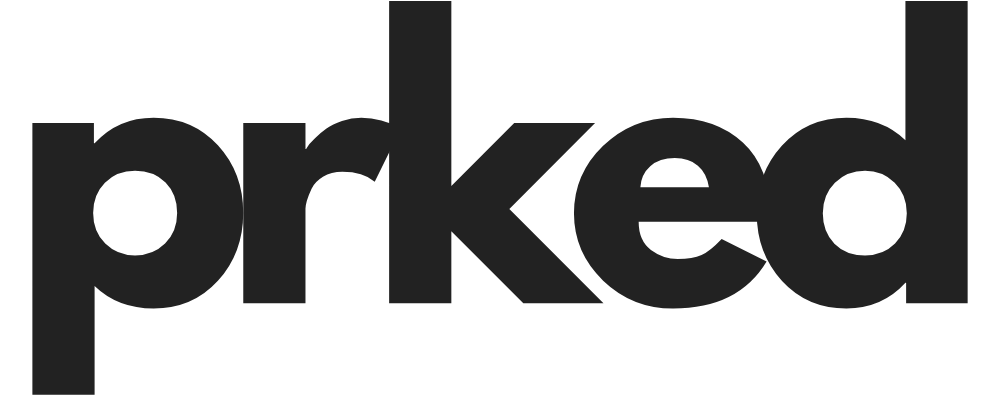MyQ App Acting Up? Here’s How to Fix It When It Suddenly Stops Working
Hey everyone, let's talk about something that's probably a bigger part of your daily routine than you realize: your garage door opener. Specifically, the MyQ app. It’s one of those things that’s absolutely brilliant when it works. You can let in a package delivery from your office, open the door for your kids when they forget their key, or just have that satisfying feeling of closing the garage from your couch. But when it suddenly stops working? It’s SUPER frustrating.
You’re staring at your phone, tapping the screen, maybe even muttering some unkind words at it, & nothing happens. The garage door remains stubbornly shut. Honestly, it can throw a real wrench in your day. Turns out, there are a bunch of reasons why your MyQ app might be giving you the silent treatment. The good news is, most of them are totally fixable, & you probably don't need to call in a pro.
I’ve spent a lot of time digging into this, dealing with my own MyQ quirks & helping friends with theirs. So, I’ve put together a comprehensive guide to walk you through troubleshooting your MyQ app, from the simple stuff to the more obscure fixes.
First Things First: The Basic Checks
Before you start tearing your hair out or diving into complex router settings, let’s cover the basics. You’d be surprised how often the simplest solution is the right one.
1. Are the MyQ Servers Down?
This is the very first thing you should check. Sometimes, the problem isn't on your end at all. Chamberlain's servers can go down for maintenance or experience unexpected outages.
- How to Check: The quickest way is to visit a site like Downdetector to see if other users are reporting problems. You can also check Chamberlain’s official support pages or their Twitter handle (@ChamberlainDIY) for any announcements.
- What to Do: If the servers are down, there's not much you can do but wait it out. Grab a cup of coffee & know that they're likely working on it.
2. The Classic "Have You Tried Turning It Off & On Again?"
It’s a cliché for a reason. A simple restart can clear out temporary glitches & weird bugs in the app's connection.
- Restart the App: Don't just minimize it; completely close the MyQ app. On an iPhone, you swipe up from the bottom of the screen & then swipe the app's card up & away. On Android, it's a similar process through the recent apps screen.
- Restart Your Phone: If closing the app doesn’t work, try restarting your entire phone or tablet. This can clear out all sorts of temporary cobwebs in the system.
3. Check Your Internet Connection (Seriously)
The MyQ app is entirely dependent on a stable internet connection to talk to the hub in your garage.
- Wi-Fi vs. Cellular: Try switching from Wi-Fi to your phone's cellular data. If the app suddenly starts working, the problem is likely with your home Wi-Fi. This is a super common issue when you're in your driveway, right on the edge of your Wi-Fi's range. Your phone might be clinging to a weak Wi-Fi signal instead of switching to a stronger cellular one.
- Router Reboot: Unplug your router, wait about 30 seconds, & plug it back in. This classic move resolves a ton of internet-related issues.
- Check Your Speed: Run a quick speed test (like Speedtest.net) on your phone while connected to your garage's Wi-Fi. You really need at least 5 Mbps for things to run smoothly.
Digging a Little Deeper: App & Account Issues
If the basics didn't solve it, it's time to look at the app itself & your account settings. These are the next most common culprits.
1. Login & Account Problems
Sometimes the app gets stuck in a weird authentication loop.
- Wrong Password? It happens to the best of us. Double-check that you’re using the correct email & password. If you’re not sure, use the "Forgot Password" link to reset it. This can also help if your account gets locked for some reason (Error Code 207).
- Clear the Cache (Android): If you're on an Android device, you can clear the app's cache. Go to your phone's Settings > Apps > MyQ > Storage & Cache, & then tap "Clear Cache." This gets rid of temporary files that might be corrupted.
- Reinstall the App: If clearing the cache doesn't work, the next step is to completely uninstall the MyQ app, restart your phone, & then reinstall it from the App Store or Google Play. This ensures you have the latest version & a clean slate.
2. Pesky Error Codes
The MyQ app will sometimes give you an error code, which can be super helpful in diagnosing the problem. Here are some of the most common ones:
- Error 203: Incorrect username or password. Simple fix: re-enter your credentials or reset your password.
- Error 207: Your account is locked. Use the "Forgot Password" feature to unlock it.
- Error 301: Invalid hub serial number. Make sure the device is online & you've entered the number correctly.
- Error 308: The device isn't responding. Check that it has power & is within range.
- Error 309: The gateway or hub is offline. This points to a power or network connection issue.
- Error 310: The device is registered to another account. You'll need to sort this out if you got the device secondhand.
- Error 602: You’re trying to use a device name that’s already taken on your account. Just pick a different name in Device Management.
This isn’t an exhaustive list, but it covers many of the common roadblocks you might hit.
The Heart of the System: Your MyQ Hub & Garage Hardware
If the app & your account seem fine, it's time to head out to the garage & check the hardware itself. The hub is the bridge between your phone & the garage door opener.
1. Check the Hub's LED Lights
The little LED light on your MyQ hub is your best friend for troubleshooting. Its color & pattern tell you exactly what it's thinking.
- No Light: The hub isn't getting power. Check that it's plugged in securely & that the outlet is working (plug in a lamp to test it). If the outlet is fine, the hub itself might be the issue.
- Blinking Blue Light: The hub is in setup mode & ready to connect to your Wi-Fi.
- Solid Blue Light: It's having trouble connecting to your phone. Try resetting your phone's Bluetooth.
- Blinking Blue & Green: The hub is trying to connect to your router. This is where Wi-Fi password issues or weak signals often show up.
- Blinking Green Light: It's connected to your router but can't reach the MyQ servers. This could be an internet outage in your area or a firewall issue.
- Solid Green Light: SUCCESS! The hub is connected to the internet & ready to go.
2. The Hub & Sensor Connection
The hub needs to be in sync with the little sensor that sits on your garage door.
- Out of Sync? If you're getting "Close Errors" or the app just isn't behaving, the hub & sensor might be out of sync. A simple fix is to operate the garage door opener manually with the wall control or a remote, opening & closing it fully twice. This often re-establishes the connection.
- Sensor Issues: Check the battery in the door sensor. A low battery can cause all sorts of strange problems. Also, make sure the sensor isn't installed upside down & is within about 30 feet of the hub.
- Physical Obstructions: This one sounds silly, but it's REAL. Make sure nothing is blocking the safety sensors at the bottom of your garage door tracks. A stray trash can, a kid's bike, or even direct, bright sunlight hitting the sensor can prevent the door from closing via the app.
3. Hub Placement & Interference
Where you put the hub matters.
- Too Close to the Motor: Sometimes, placing the hub too close to the garage door opener's motor unit can cause radio frequency interference. Try moving the hub at least 4-6 feet away from the motor.
- LED Light Bulb Interference: Believe it or not, some LED light bulbs—especially cheaper ones—can emit interference that messes with the signal between the hub & the opener. If you're having trouble pairing the hub, try temporarily unscrewing the light bulbs from your opener. If that works, you'll need to find some different, "garage door opener safe" LED bulbs.
Advanced Troubleshooting: Your Wi-Fi Router Settings
Okay, if you've tried everything above & you're still stuck, it's time to roll up your sleeves & take a peek at your router's settings. This is often the key for those really stubborn connection issues.
1. The 2.4 GHz vs. 5 GHz Dilemma
This is, without a doubt, one of the BIGGEST sources of MyQ problems.
- MyQ Needs 2.4 GHz: MyQ Wi-Fi products ONLY work on the 2.4 GHz Wi-Fi band. They will NOT connect to a 5 GHz network.
- The "Smart Connect" Problem: Many modern routers use a feature called "Smart Connect" or "Band Steering" that combines the 2.4 GHz & 5 GHz networks under a single Wi-Fi name. The router then automatically "steers" devices to what it thinks is the best band. The problem is, it can try to push your MyQ hub to the 5 GHz band, causing it to fail.
- The Solution: You'll need to log in to your router's admin settings. From there, you have two main options:
- Disable Smart Connect: Turn this feature off so that your 2.4 GHz & 5 GHz networks are broadcast as separate networks (e.g., "MyHomeWifi" & "MyHomeWifi-5G"). Then, make sure you connect your MyQ hub ONLY to the 2.4 GHz network.
- Create a Guest Network: Some users have had success creating a 2.4 GHz-only guest network on their router & connecting the MyQ hub to that.
2. Other Important Router Settings
While you're in your router's settings, here are a few other things to check:
- Security Protocol: MyQ recommends using WPA2 or WPA3 security. While it might work with older protocols, WPA2 is the modern standard. WPA2 Enterprise is NOT compatible.
- DHCP: Make sure DHCP is enabled. This allows the router to automatically assign an IP address to your MyQ hub. It's usually on by default.
- Firewall & Ports: Make sure your router's firewall isn't blocking TCP port 8883 (both inbound & outbound). This is the port MyQ uses to talk to its servers.
- MAC Address Filtering: If you have this security feature enabled, you'll need to add your MyQ hub's MAC address to the list of approved devices.
If messing with router settings sounds intimidating, don't worry. A quick search for your router's model number + "how to change Wi-Fi settings" will usually bring up a helpful guide or video.
The Smart Home Integration Puzzle
MyQ's relationship with other smart home ecosystems like Google Assistant & Apple HomeKit has been... complicated.
- API Changes: Chamberlain has made changes to how it allows third-party apps & services to connect to MyQ. They've blocked some unofficial integrations, citing security & performance concerns. This means that workarounds that used to work, like those involving Homebridge for HomeKit, may no longer be reliable or functional.
- Official Integrations: MyQ does have official partnerships with some services like IFTTT, Vivint, & Alarm.com, as well as some car manufacturers like Tesla & Honda. However, support for Google Assistant & Amazon Alexa has been inconsistent or dropped.
- What This Means for You: If you're trying to control your garage door with a voice assistant & it suddenly stops working, it might not be a "problem" you can fix. It could be a change in Chamberlain's policy. Your best bet is to check the official MyQ website for the latest list of supported partners.
When Your Garage Is More Than Just a Garage
Here’s a thought: the reason we want our MyQ to work so reliably is because our garages are becoming more than just a place to park. They're workshops, home gyms, and, increasingly, secure storage spaces. If you've got a garage that's sitting empty or is just full of stuff you rarely use, you might be sitting on a goldmine.
This is where a service like Prked comes in. It's a pretty cool platform that connects people who need parking or storage space with homeowners who have extra room in their driveways or garages. If your garage is cluttered, you could even rent a small, affordable storage space through Prked from a neighbor—like an attic or a basement closet—to free up your garage. Then, you could rent out that newly cleared garage space for parking, earning some extra cash. It's a smart way to make the most of the space you already have, & a working MyQ app makes managing that access for a renter super convenient.
Preventative Maintenance: Keeping Your MyQ Happy
Finally, let's talk about how to avoid these problems in the future.
- Keep the App Updated: Always make sure you have the latest version of the MyQ app installed. Developers are constantly pushing out bug fixes & security patches.
- Firmware Updates: Occasionally, your MyQ hub or Wi-Fi-enabled opener may need a firmware update. The app should notify you if one is available.
- Check Your Wi-Fi Signal: If your garage is far from your router, you might have a consistently weak signal. Consider getting a Wi-Fi extender to boost the signal in that part of your house.
- Battery Health: Keep an eye on the battery in your door sensor. The MyQ app should give you a low-battery warning.
I know this is a TON of information, but MyQ issues can be caused by so many different things. Hopefully, by working through these steps, you can get your smart garage door back online & working smoothly. It’s an incredibly convenient piece of tech, & getting it running again is well worth the effort.
Hope this was helpful! Let me know if you've run into any other weird MyQ issues or if you've found a different solution that worked for you.