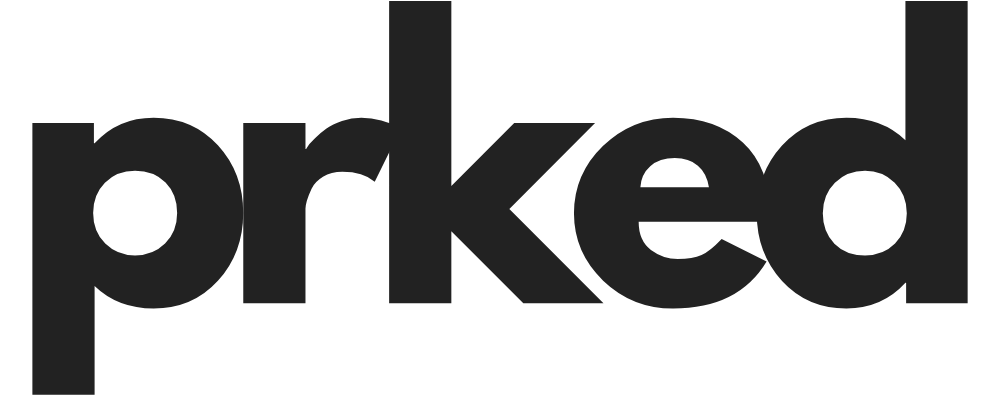My Tesla Won't Connect to WiFi in the Garage: A Troubleshooting Guide
Hey everyone, so you got your dream car, a Tesla. It’s sleek, it's futuristic, & it's parked right in your garage. But there's one SUPER annoying problem: it just won't connect to your home's WiFi. You see that little LTE symbol, but the WiFi bars are nowhere to be found. Honestly, it's a super common issue, & you are DEFINITELY not alone in this frustration.
I remember the first time I couldn't get a software update because my Model 3 refused to see my router, which was literally just on the other side of the garage wall. It's a maddening experience, especially because Tesla relies so heavily on WiFi for those juicy software updates that give you new features overnight. They officially recommend leaving your car connected to WiFi whenever possible to make sure you get updates quickly & reliably.
Here's the thing, you need that connection. Big updates, the ones with new games, Autopilot improvements, or a revamped interface, almost always require a WiFi connection to download. Relying on the car's cellular connection (even the premium one you pay for) won't cut it for the major stuff. Plus, a stable WiFi connection is just faster & more reliable for everything from map updates to sending diagnostic data back to Tesla.
So, let's dive in & figure out what's going on with your garage's dead zone & get your Tesla back online.
Why Your Garage is a WiFi Black Hole
Before we get into the fixes, it helps to understand why your garage is such a tough spot for a WiFi signal. It’s not just you, & it's not necessarily a problem with your Tesla. It's often the garage itself.
Weak Signal Strength: This is the most obvious culprit. Your router might be on the other side of the house, in a home office or living room. The signal has to travel through multiple walls, floors, & whatever else is in between. Garages are often built with materials that are WiFi signal killers.
Construction Materials: This is a HUGE one. If your garage has concrete walls or a metal door, you've basically built a Faraday cage. These materials are notorious for blocking radio waves, which is all WiFi is. Even the insulation in the walls can interfere with the signal.
Interference from Other Devices: Your garage probably isn't empty. You might have a smart garage door opener, a second freezer, fluorescent lighting, or a bunch of power tools. All of these electronic devices can create radio frequency interference that messes with your WiFi signal.
The Tesla's Antenna Location: The WiFi antenna in a Tesla is located in the passenger-side mirror housing. Depending on how you park your car in the garage, that mirror could be in the worst possible spot for reception, maybe right behind a concrete pillar or next to a metal shelving unit.
The Ultimate Troubleshooting Checklist
Alright, let's get our hands dirty. We'll start with the simple stuff & then move on to the more advanced solutions. Go through these one by one. I'm willing to bet one of these will solve your problem.
The "Have You Tried Turning It Off & On Again?" Tier
Seriously, don't skip these. They solve the problem more often than you'd think.
Reboot Your Tesla's Touchscreen: This is the go-to first step for almost any Tesla glitch. Press & hold both scroll wheels on your steering wheel until the main screen goes black. Keep holding them until the Tesla "T" logo appears. This takes a minute or two & doesn't affect your driving settings. It's just like restarting your computer & can clear up a lot of weird software bugs.
Forget & Reconnect to the Network: Sometimes the saved connection profile just gets corrupted. On your Tesla's touchscreen, go to Controls > Wi-Fi. Tap on your home network name & select "Forget Network." Then, let the car scan for networks again & try to connect from scratch, re-entering your password.
Reboot Your Router: The problem might not be your car at all. Unplug your WiFi router from the power outlet, wait a solid 30 seconds, & then plug it back in. Give it a few minutes to fully boot up & start broadcasting its signal again before you try to connect the car.
Getting a Little More Technical
If the basics didn't work, it's time to dig a bit deeper into your network settings & the car's environment.
Check Your Signal Strength (For Real): Stand right next to your Tesla's passenger-side mirror with your smartphone. How many WiFi bars do you have on your phone? If your phone is struggling to get a good signal, your car has no chance. Tesla recommends having at least two bars of signal showing on the car's display for a stable connection.
Force a 2.4 GHz Connection: Most modern routers broadcast on two bands: 2.4 GHz & 5 GHz. The 5 GHz band is faster, but the 2.4 GHz band has a longer range & is much better at penetrating walls. While newer Teslas (Model 3, Model Y, & S/X built after Feb 2018) support 5 GHz, the 2.4 GHz signal might be more reliable in your garage.
- How to do this: Log in to your router's admin settings (usually by typing an IP address like 192.168.1.1 into a web browser). You can often find an option to split your WiFi network into two separate SSIDs (network names), for example, "MyHomeWiFi_2.4GHz" & "MyHomeWiFi_5GHz." Connect your Tesla specifically to the 2.4 GHz network.
Try a Different Parking Position: This sounds silly, but it can work. Remember, the antenna is in the passenger mirror. Try backing into your garage instead of pulling in head-first, or park a little more to one side. You might find a sweet spot where the signal is just strong enough to connect.
The "Time to Spend a Little Money" Tier
Okay, so the free fixes didn't work. Don't despair! For a relatively small investment, you can almost GUARANTEE a rock-solid connection in your garage.
Get a WiFi Extender (aka Repeater or Booster): This is the most common & effective solution. A WiFi extender picks up your existing WiFi signal, amplifies it, & rebroadcasts it. You place it somewhere in your house halfway between your router & your garage.
- Recommendations: People in Tesla forums have had a lot of success with brands like TP-Link & Netgear. Models like the TP-Link AC1750 (RE450) or the Netgear EX3700 are popular choices that are pretty affordable & easy to set up. You just plug it into an outlet, follow the app's instructions, & you'll have a new, extended network that reaches your car.
Upgrade to a Mesh WiFi System: If you have WiFi dead spots all over your house, not just the garage, a mesh system is a game-changer. It replaces your single router with multiple "nodes" or "satellites" that you place around your home. They all work together to create a single, seamless, & powerful WiFi network. It's a more expensive option, but it solves the problem for good, everywhere. Systems from Eero, Google Nest WiFi, & TP-Link Deco are all fantastic.
Use a Powerline Adapter: This is a pretty cool piece of tech. A powerline adapter uses your home's existing electrical wiring to transmit the internet signal. You plug one adapter into an outlet near your router & connect it with an Ethernet cable. Then you plug the second adapter into an outlet in your garage. The second adapter then acts as a brand new WiFi hotspot, giving you a super strong signal right where you need it. The TP-Link AV600 is a model that gets recommended a lot for this purpose.
Advanced Troubleshooting for the Brave
If you're comfortable tinkering with router settings, here are a couple of last-ditch efforts that have worked for some owners.
Change WiFi Security Protocol: Some Tesla models, & even the Tesla Wall Connector, can be picky about WiFi security. Some users have reported that their car wouldn't connect when their router was set to the newer WPA3 or a WPA2/WPA3 mixed mode. Forcing the router to use WPA2-only authentication fixed the issue instantly. You'll find this setting in your router's wireless security options.
Create a Guest Network: Most routers allow you to create a separate "guest" network. This network is isolated from your main network. Sometimes, complex home networks with lots of devices can cause conflicts. Setting up a simple, password-protected guest network with just the 2.4 GHz band enabled & connecting your Tesla to that can bypass any of those issues.
When Your Garage Isn't an Option: Thinking Outside the Box
Now, what if you live in an apartment building where you have an assigned spot in a concrete underground garage, far away from your unit? Or what if your home's layout makes getting a signal to the garage practically impossible without major construction? This is a situation that a lot of EV owners in cities face. Hotspotting from your phone for every update is a pain & gets old fast.
This is where you might need to get a little creative. If you can't bring the WiFi to your car, maybe you need to bring your car to the WiFi, at least occasionally.
But what if your apartment complex has limited parking, or street parking is your only other option? It's not ideal to leave your expensive car on the street for hours while it updates. Here’s a thought: you could find a secure, private parking spot nearby that does have WiFi access. This is where a service like Prked can be a lifesaver. Prked is a platform that connects people who have extra parking space—like a driveway or a garage—with drivers who need it. You could potentially find & rent a spot for a few hours or a day at a nearby house that has a strong WiFi signal reaching the driveway. It's a convenient & affordable way to solve the update problem without having to re-engineer your whole home network. You get a safe spot for your car & the WiFi it needs to stay up-to-date.
Similarly, if your garage is so full of stuff that it's contributing to the WiFi chaos, or you can't park in a way to get a good signal, decluttering could be the answer. But where does all that stuff go? Instead of a traditional, expensive storage unit, you could use Prked to find an affordable & convenient storage solution. People rent out their unused garage space, attics, or basements for storage. By clearing out your garage, you might not only improve your WiFi signal but also make your daily parking experience a whole lot better.
Don't Give Up!
Dealing with tech problems can be incredibly frustrating, especially when it's with something as advanced as a Tesla. But as you can see, there are SO many potential solutions to the garage WiFi problem. Start simple with the reboots, then work your way up to the hardware solutions if you need to. The vast majority of owners solve this with a simple WiFi extender.
Hopefully, this guide gave you a clear roadmap to getting your car connected. Getting that solid WiFi signal in your garage will make your Tesla ownership experience smoother & ensure you never miss out on the latest features Tesla pushes out.
Let me know what you think, or if you found another solution that worked for you! Good luck.