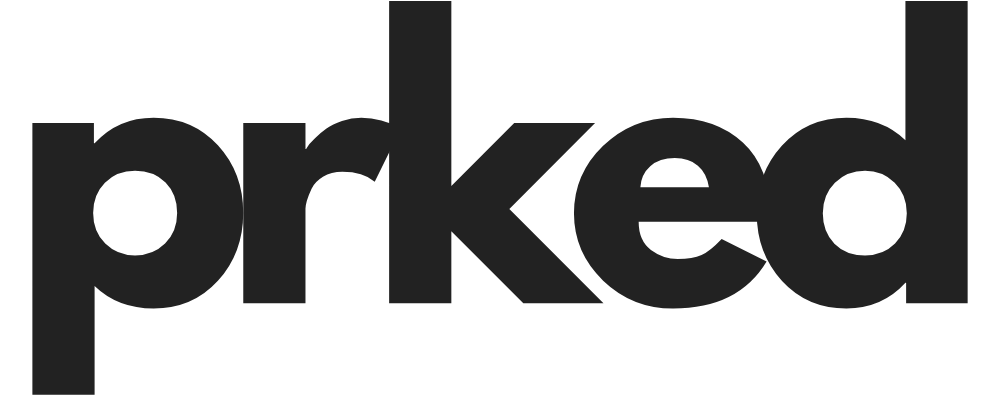Unlocking Convenience: A How-To Guide for Connecting Your Garage Door to a Ubiquiti Gate Hub
Hey everyone, let's talk about leveling up your smart home game in a BIG way. If you're already in the Ubiquiti ecosystem, you know how powerful & seamless their products can be. But have you ever thought about integrating your garage door with the UniFi Access system? It’s a game-changer, honestly. Imagine pulling up to your house & having your garage door open with a simple tap on your phone or by using a sleek NFC card. No more fumbling for those clunky remotes!
This guide is for all you tech-savvy homeowners out there who want to take full control of your property's access points. We're going to dive deep into how to connect your garage door to a Ubiquiti Gate Hub. It might sound a little intimidating, but I promise, with a bit of patience & the right instructions, you'll have this up & running in no time.
Why Bother Connecting Your Garage Door to UniFi Access?
Before we get into the nitty-gritty, let's talk about why this is such a cool project. For me, it's all about consolidating control. I was already using UniFi Access for my main doors, so adding the garage was a no-brainer. It means fewer apps to juggle & a single, unified system for managing who comes & goes.
Here are a few more reasons why you might want to do this:
- Seamless Entry: Use your phone, an NFC card, or even a PIN to open your garage. This is super convenient when you're arriving home with your hands full.
- Enhanced Security: Keep a detailed log of every time your garage door is opened or closed. You can see who accessed it & when, all from the UniFi Access app.
- Remote Access: Grant access to family members, friends, or even delivery drivers from anywhere with an internet connection. This is perfect for those times when you're not home but need to let someone in.
- Integration with Your Existing Ubiquiti Setup: If you're already running a UniFi network with their cameras & other gear, this integration will feel right at home. It's all managed through the same familiar interface.
What You'll Need: The Hardware Checklist
Alright, let's get our shopping list together. To make this happen, you're going to need a few key pieces of hardware.
- Ubiquiti UniFi Access Gate Hub (UA-Hub-Gate): This is the heart of the operation. It's a powerful access control unit that can handle a wide range of gates & garage doors. It's designed for this kind of application & has the necessary relays to make the magic happen.
- A Compatible Garage Door Opener: The good news is that the Gate Hub is compatible with MOST garage door openers that have a simple push-button wall switch. We're talking about the kind with two wires that you can short to trigger the door.
- A Door Position Sensor (DPS): While not strictly necessary, I HIGHLY recommend getting a door position sensor. This little device tells the UniFi Access system whether your garage door is actually open or closed. Without it, the system can get a bit confused & might show the door as being in an "unauthorized opening" state.
- Low-Voltage Wiring: You'll need some 18/2 or similar low-voltage wire to connect the Gate Hub to your garage door opener. The length will depend on how far apart the two devices are.
- Basic Tools: You'll want to have a screwdriver, wire strippers, & a drill on hand.
The Nitty-Gritty: A Step-by-Step Installation Guide
Ready to get your hands dirty? Here's a detailed walkthrough of the installation process. Remember to always take your time & double-check your connections.
Step 1: Safety First!
Before you do ANYTHING else, please, please, PLEASE disconnect the power to your garage door opener. You can usually do this by unplugging it from the ceiling outlet or by switching off the corresponding breaker in your electrical panel. We're working with low-voltage wiring here, but it's always better to be safe than sorry.
Step 2: Mounting the Gate Hub
Find a good spot to mount your UniFi Access Gate Hub. Ideally, it should be somewhere relatively close to your garage door opener to minimize the length of your wire run. I mounted mine on the wall right next to the opener for a clean & tidy setup.
The Gate Hub is powered over Ethernet (PoE), so you'll need to run an Ethernet cable from your UniFi PoE switch to the hub. This is one of the things I love about Ubiquiti – it simplifies the wiring so much!
Step 3: Wiring the Gate Hub to Your Garage Door Opener
This is the most crucial part of the installation, so pay close attention. We're going to be connecting the Gate Hub's "dry" relay contacts to your garage door opener's push-button terminals. In essence, we're making the Gate Hub act like a remote-controlled button.
- Locate the Push-Button Terminals: On the back of your garage door opener motor, you should see a set of terminals where the wires from your wall-mounted push button connect. They are usually labeled "PB," "WALL," or something similar.
- Run Your Low-Voltage Wire: Run a length of 18/2 wire from your Gate Hub to the garage door opener.
- Connect to the Gate Hub: On the UniFi Access Gate Hub, you'll find a set of relay outputs. We're interested in the "DRY" contacts. You'll want to connect your two wires to the "COM" (Common) & "NO" (Normally Open) terminals.
- Connect to the Garage Door Opener: Now, take the other end of your wire & connect the two conductors to the same terminals on your garage door opener where your existing wall button is connected. You can usually just insert the new wires into the same terminal slots.
Step 4: Installing the Door Position Sensor
Like I said before, a door position sensor is a MUST-HAVE for a truly seamless experience. It's a simple magnetic sensor with two parts: one that mounts on the door itself & another that mounts on the door frame.
- Mount the Sensor: Attach the larger part of the sensor to the garage door frame & the smaller magnet to the garage door itself. Make sure they are aligned & will be close to each other when the door is closed.
- Run the Wire: Run the wire from the sensor back to your Gate Hub.
- Connect to the Gate Hub: On the Gate Hub, you'll find inputs specifically for door position sensors. Connect the two wires from your DPS to the "DPS" terminals.
Software Setup: Configuring UniFi Access
Now that all the hardware is in place, it's time to bring it all to life in the UniFi Access software.
Step 1: Adopting the Gate Hub
If you haven't already, you'll need to adopt the Gate Hub into your UniFi Access controller. This is a straightforward process – just navigate to the UniFi Access application in your UniFi OS console, & you should see the new device ready to be adopted.
Step 2: Configuring the Relay
Once the hub is adopted, you'll need to configure the relay that we connected to the garage door opener.
- Navigate to the Hub's Settings: In the UniFi Access application, go to the settings for your newly adopted Gate Hub.
- Select the Relay: Find the relay that you wired up (it should be the "DRY" relay).
- Set the Relay Mode: This is an important step. You want to set the relay to "momentary" mode. This will make it act like a push button, where it closes the circuit for a brief moment & then opens it again. A one-second duration is usually a good starting point.
Step 3: Testing, Testing, 1, 2, 3...
Now for the moment of truth! From the UniFi Access app, you should be able to trigger the relay. If everything is wired correctly, your garage door should open or close.
You can also test your door position sensor by opening & closing the garage door manually. You should see the status update in the app in real-time.
The Benefits & The Quirks
So, now you have a super-cool, smart garage door. What are the day-to-day benefits?
- No More Lost Remotes: Your phone is now your garage door opener. You can also assign NFC cards to family members for easy access.
- Peace of Mind: You can check the status of your garage door from anywhere. No more wondering if you left it open!
- A More Secure Home: With detailed access logs, you'll always know who has been in your garage & when.
Now, it's not all sunshine & roses. There are a couple of quirks to be aware of:
- "Unauthorized Opening" Alert: Because the UniFi Access system is primarily designed for regular doors, it can sometimes get a bit confused by a garage door that stays open for an extended period. You might get an "unauthorized opening" notification if the door is open for too long. This is a known limitation, & hopefully, Ubiquiti will add a "garage door" mode in a future update.
- No Camera Preview (Yet): As of now, the UniFi Access app doesn't show a camera preview when you open the garage door. This is another feature that would be a great addition in the future.
Making Extra Cash with Your Newly Smart Garage
Here's a thought: now that you have a secure, easy-to-manage garage, you could turn that space into a source of passive income. A lot of people are looking for safe & convenient storage solutions, & your garage could be the perfect spot.
This is where a platform like Prked comes in. You can list your garage as a rentable storage space, & Prked will connect you with people in your area who need it. It's a fantastic way to monetize an underutilized asset. And with your new UniFi Access setup, you can easily grant temporary access to your renters without having to be there in person. Pretty cool, right?
Or, if you live in an area where parking is a hot commodity, you could even rent out your driveway. Prked can help with that too, connecting you with drivers who are tired of circling the block looking for a spot. It's a simple side hustle that can bring in some extra cash with minimal effort.
Final Thoughts
Connecting your garage door to a Ubiquiti Gate Hub is a rewarding DIY project that adds a ton of convenience & security to your home. While there are a few minor quirks to be aware of, the benefits far outweigh them. It's a fantastic way to further integrate your smart home devices & create a truly seamless living experience.
I hope this guide was helpful! Let me know in the comments if you have any questions or if you've already done this project yourself. I'd love to hear about your experiences.