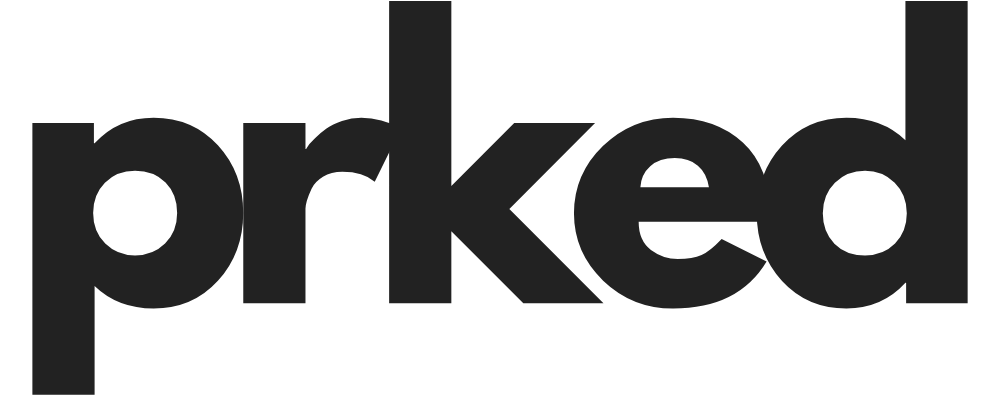
Zack Saadioui
4/17/25
debugger statement in your JavaScript code can help you directly invoke debugging functionalities. To implement this in Windsurf:console.log(variableName) at various points in your code to see real-time values.Ultimate Windsurf Debugging FAQ
When it comes to debugging in Windsurf, developers can use several techniques to keep their code shiny & problem-free! Here’s the rundown:
Breakpoint Magic: This method involves using breakpoints in your code to pause execution. You can insert a debugger statement to analyze current values and structures when the code hits that point.
Console Logging: Utilizing console.log() can help trace the values at various execution points. It’s a simple, but effective technique to uncover what’s happening behind the scenes!
Chat with AI Tools: Use AI features to get context-aware suggestions on what might be going wrong. Windsurf's integration with Codeium provides predictive capabilities that can pinpoint common issues immediately.
Unit Testing: Create and run unit tests using best practices to ensure small pieces of your code work independently before integrating. Windsurf encourages this robust debugging practice aligned with its unit testing best practices.
Familiarize & Document: Keep thorough documentation & utilize code comments effectively. This not only helps you debug but helps other developers understand the code easier.
To effectively use breakpoints in Windsurf, here's your go-to strategy:
Set Breakpoints: Click in the left margin next to the line where you want execution to pause. Use the debugger statement inside your code for quick pause points that halt the execution & allow real-time analysis.
Analyze Variables: When code execution hits your breakpoint, use Developer Tools in your browser to inspect variables & call stacks. This reveals the state of your application at that moment.
Check Function Calls: Trace function calls from the paused state. Are they returning the expected values? If not, you may have found your bug!
Step-In & Step-Out: Use the step-in and step-out capabilities to traverse through your code block-by-block. This will ensure you understand the flow of logic & spot issues faster.
Conditional Breakpoints: Set conditional breakpoints that only trigger if certain expressions are true. This can save time when debugging loops or specific conditions that are misbehaving.
Writing effective unit tests in Windsurf includes some nifty practices:
Clear & Concise Tests: Each test should aim to validate a small, specific piece of functionality. Don’t make your tests do too much!
Use Descriptive Names: Test names should clearly outline what the test is verifying – this helps users understand the purpose without diving into the code.
Mocking Dependencies: Use mocking for any external dependencies in your tests to isolate the unit of code you're testing. This helps maintain robustness in your tests.
Use Assertions: Implement assertions properly to check states, outputs, or behaviors. Be specific about what you expect.
Continuous Integration: Integrate your tests into your CI pipeline. This ensures they run with every commit & catches issues early.
Document and Review: Write documentation around what each test is verifying. Also, consider having a peer-review process to double-check that tests cover edge cases.
The Cascade feature in Windsurf revolutionizes the debugging process by providing a clear, contextual overview of project structures. Here’s how it helps:
Multi-file Editing: Cascade allows for simultaneous editing across multiple files. This means if you’re making a change that affects multiple components, you can do so in one go, reducing cognitive load during debugging!
Deep Context Awareness: It keeps track of dependencies & relationships between files. When debugging, this awareness ensures all related files stay synchronized with minimal mistakes.
Execution Context: Cascade can suggest terminal commands and provides insights based on the entire context of your workspace, making it easier to understand where things might be going wrong.
Automatic Reasoning: By picking up exactly where you left off in your coding session, Cascade helps maintain your flow without needing to retrace extensive steps, making it a true partner during debugging.
AI-generated suggestions are a GAME-CHANGER in the debugging process within Windsurf. Here’s how they come into play:
Contextual Help: AI tools analyze your code context and provide targeted suggestions based on similar past issues or common errors. This means instead of fumbling around trying to fix things, you get smarts on your side!
Diagnostic Insights: When an error occurs, AI can suggest likely causes based on patterns it recognizes in your code, allowing for quicker resolution of issues.
Improvement Recommendations: Aside from just snuffing out bugs, AI can suggest improvements in your coding pattern or recommend best practices, leading to a cleaner codebase.
Save Time: By generating fixes or enhancements automatically, AI tools streamline the debugging workflow and keep the development pace HIGH, reducing the time spent in debugging hell!
Learning Opportunity: Developers can learn from AI-generated suggestions, ultimately leading to personal skill enhancement & improved coding practices!
Developers can significantly boost debugging outcomes in Windsurf by effectively leveraging documentation & code comments. Here’s how:
Comprehensive Documentation: Maintain thorough, up-to-date documentation that outlines functionality, usage, and codebase structure. This provides a roadmap for developers and helps quicken the debugging process.
In-line Comments: Use in-line comments generously but wisely! Comment on complex logic or important decisions made in the code; these explanations can be lifesaving down the line.
Error Logging Documentation: Keep track of past errors & how they were solved in documentation. This can help others avoid common pitfalls or address similar issues more efficiently in the future.
Design Rationale: When documenting, explain not just what the code does, but also why certain approaches were taken. This insight can be crucial during debugging.
Update as You Change: Ensure that any changes in the codebase are reflected in documentation promptly. An updated guide ensures that documentation remains relevant during debugging activities.
To sidestep typical debugging pitfalls in your Windsurf projects, consider these nifty strategies:
Keep It Simple: Break down complex sections of code into smaller, manageable pieces. This will help isolate issues effectively. The more straightforward your code, the less chance for bugs!
Write Tests Early: Implement tests as you code. This allows for early identification of bugs before they accumulate. Having automated tests will save you LOTS of headaches!
Version Control Usage: Use version control systems like Git effectively. When you introduce a bug, having the ability to roll back to a previous version can be a lifesaver!
Stay Organized: Use clear code organization patterns that follow best practices. This eliminates confusion during the debugging process. Adhering to structured guidelines helps maintain coherence.
Take Breaks: If frustration sets in—step away! Clear your mind & return later with a fresh perspective. Sometimes solutions come when you least expect them!
The multi-file editing feature in Windsurf significantly enhances debugging effectiveness. Here’s how it works:
Synchronized Edits: You can edit multiple connected files at once, ensuring that changes across different components are consistent, which reduces chances of bugs appearing due to forgotten edits in one file.
Easier Reference: When working with interconnected files, you can quickly reference and modify them without losing context. This reference speed isn’t just time-saving but helps to FORESEE potential issues.
Aggregate Changes: The ability to handle many files simultaneously means you can batch changes together and see how they all interact BEFORE committing, reducing errors.
Herding Changes Back: If something goes awry after edits, having everything in one window allows for quicker comparisons & reverts!
Reduced Cognitive Load: Simplifying complex debugging situations by showing you all the relevant components side by side helps maintain your FOCUS. A tidy workspace is key to clear thinking!
When you hit a runtime error in Windsurf, follow these steps:
Read the Error Message: First things first, understand what the error message is saying! They usually contain clues about where to look.
Check Recent Changes: Reflect on what you’ve changed recently, as a newly introduced issue often stems from the most recent code adjustments.
Utilize the Console: Add console.log() statements before the line where the error was thrown to observe variable states to better understand the issue.
Set Breakpoints: Use breakpoints to pause execution before the error occurs, so you can inspect the surrounding context in real time.
Review Documentation: If the error relates to a third-party module or dependency, check the relevant documentation for any breaking changes or common pitfalls.
Isolate the Issue: Try to comment out or simplify code around the error. This can more easily reveal the problem’s source.
Test in Isolation: Take the piece of code that’s acting up and run it in isolation to ensure it works as expected. This helps in diagnosing whether the error is due to environmental issues.
For rock-solid error handling in your Windsurf applications, consider these practices:
Global Error Handling: Setup a centralized error-handling mechanism that captures unexpected errors across the entire application instead of starting from scratch in individual components.
Use Try/Catch Blocks: Implement try/catch blocks to gracefully deal with expected problems while allowing for troubleshooting opportunities in your debug logs.
Informative Logs: Make sure your error logs are descriptive—this means including relevant variable states or error contexts. Being specific here can save you time down the debugging road!
User-Friendly Messages: When practicing error handling, provide feedback to users with clear, user-friendly messages. It makes debugging on user-end easier too.
Testing Error Scenarios: Regularly test for scenarios that lead to errors, and cover these in your code. This not only strengthens the engine behind your application but boosts confidence when deploying.
When optimizing your workflow in Windsurf debugging, follow these sparkling best practices:
Consistent Documentation: Keep your code well-documented in real-time. Sure, it might seem cumbersome, but it’s worth its weight in gold during debugging sessions!
Modular Coding Practices: Break your code into modules — this helps isolate problems instead of scouring through a monolithic block of code.
Leverage AI Tools: Make the most of AI integrations within Windsurf to suggest potential fixes or highlight code inefficiencies quickly.
Regular Code Review: Implement a regular code review schedule to catch potential pitfalls earlier in the cycle rather than during debugging.
Maintain Version History: Rely on version control whenever you change significant aspects of your code to easily roll back if things go awry.
Using the command terminal in Windsurf is crucial for debugging! Here’s how to wield it like a pro:
Quick Commands: Use it for running quick commands like npm run build or npm test to identify syntax and runtime errors swiftly.
Debug Logs: Routinely check output logs in the terminal for error messages and stack traces that can direct you to the source of bugs.
Command-Line Arguments: Pass arguments directly through the terminal to analyze how your code behaves under different conditions, revealing potential issues in real-time.
Using Tools & Packages: Leverage CLI tools available for your project (like linting tools or testing frameworks) to automate troubleshooting.
Version Control Commands: Use Git commands right from the terminal to roll back or cherry-pick commits, which makes it easy if you need to revert back to a state before you introduced a bug!
To skyrocket your debugging efforts in Windsurf, consider incorporating these external resources:
Documentation Sites: Refer to official documentation for libraries you’re using for troubleshooting common issues, like React or Next.js.
Online Forums: Engage with communities on platforms like Reddit and Stack Overflow to seek advice and share experiences.
Linting Tools: Use tools like ESLint to analyze your code for potential errors before you even run it. It’s like having a safety net!
Automated Testing Frameworks: Tools like Jest can help automate part of your debugging process by ensuring that your tests catch bugs before deployment.
Version Control Software: Platforms like GitHub not only support version control but also allow you to track issues and collaborate on solving them together with your team.
The integration of real-time analytics in Windsurf provides a significant edge in debugging. Here’s how:
Performance Metrics: You can analyze performance metrics in real-time to identify bottlenecks or inefficient parts of the code, making it easier to isolate issues quickly.
Usage Patterns: By tracking how users interact with your application, you can pinpoint areas where problems frequently arise—allowing you to address them proactively.
Error Tracking: Real-time error tracking logs the occurrences of bugs as they happen, enabling immediate investigation into trends or patterns within errors.
Session Recordings: Capturing user sessions can shed invaluable light on what actions led to specific errors, making it much easier to replicate and fix issues.
Faster Debugging Cycles: Quick access to insights minimizes the amount of guesswork involved in debugging, allowing faster resolutions & improved team productivity.
The integration of AI tools alongside Windsurf during debugging introduces a whole new level of efficiency! Here are the top benefits:
Real-Time Suggestions: AI tools can provide smart suggestions as you code, quickly offering solutions to common or complex bugs. It’s like having a coding buddy guiding you!
Pattern Recognition: Advanced AI systems learn from historical data. They can identify patterns of errors across your codebase, which allows you to fix recurring issues efficiently.
Automated Testing: AI can generate unit tests for you based on your code, ensuring that every piece is covered for bug detection without tedious manual testing.
Enhanced Documentation Review: The AI can help you ensure that documentation is consistent, complete, & relevant—leading to clearer understanding during debugging sessions.
Simulation of Edge Cases: AI can simulate various use cases, including edge cases that might not have been explicitly tested, helping you find outlier bugs much quicker.
Windsurf’s contextual awareness amplifies your debugging effectiveness immensely! Here’s how:
Intelligent Recommendations: Windsurf understands the context of your project, which leads to more relevant suggestions and solutions for specific problems.
Code Structure Awareness: By analyzing the overall structure of your project, Windsurf can pinpoint where errors likely stem from based on interdependencies amongst files.
Adaptive Learning: The AI can learn from your preferences and past debugging efforts, refining its recommendations over time to align with your style & needs.
Enhanced Focus: With contextual awareness, you can concentrate on solving issues without decoupling from what you’re working on. This keeps you in the zone & reduces distraction.
Speedy Insights: You get to address problems faster thanks to contextual insights. No more sifting through irrelevant information—just a streamlined path to tackling bugs!